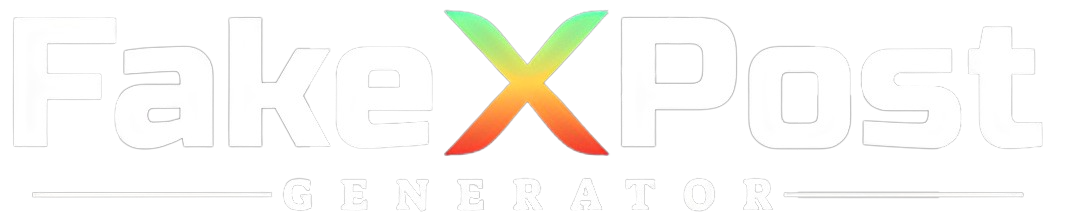When you exceed the daily limitations, you see an annoying error message, “Twitter rate limit exceeded,” preventing you from accessing tweets.
There are a few solutions or workarounds for this error, including using the online version of Twitter, signing up for Twitter Blue, setting up a VPN, or simply waiting for the mistake to be resolved.
The Twitter Rate Limit Exceeded error notice may have been on your screen at some point if you use Twitter.
This message indicates that the amount of tweets you can watch in a day has been reached, and you will need to wait until the next day to view more tweets.
Keep reading on Fake Tweet Generator to learn more about the Twitter rate limit exceeded and how to remedy an excessive rate.
What is the Twitter Rate Limit?
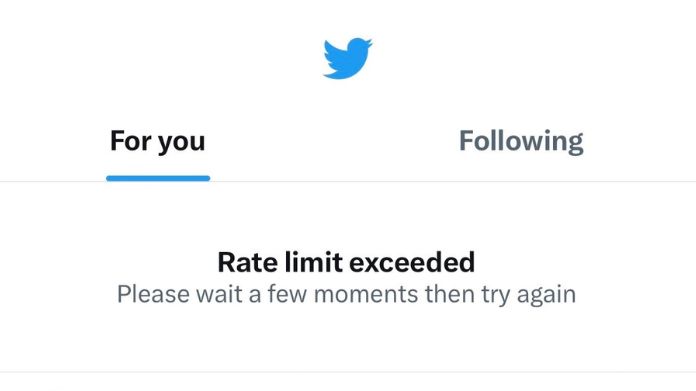
The Twitter rate limit exceeded refers to the maximum number of requests or actions a user or application can make to the Twitter API within a specific period.
This limit is in place to prevent misuse and ensure the platform remains stable and available to all users.
The rate limit is measured in requests per 15-minute intervals and can vary based on factors such as the type of API endpoint and the user’s authentication status.
The Twitter Developer Platform docs or the Help page contain the precise rate limits for each endpoint and action.
Here are a few instances:
- 2,400 tweets every day
- Daily Direct Messages: There is a daily limit of 500 messages sent.
- GET /2/spaces: 5 requests for each user every 15 minutes or 25 requests for each app every 15 minutes.
How to Check Your Current Twitter Rate Limit?
To check your current Twitter rate limit, you can follow these steps:
1. Log in to your Twitter account.
2. Go to the Twitter Developer Dashboard at developer.twitter.com/en/dashboard.
3. If you haven’t already, apply for a Twitter Developer Account and create a new app.
4. Once you can access the Developer Dashboard, navigate to the “Projects & Apps” section.
5. Select the app you want to check the rate limit for.
6. click the “Keys and tokens” tab on the app details page.
7. Under the “Authentication tokens” section, you will see your “Consumer API keys” and “Access tokens“.
8. Take note of the “API key” and “API secret key” values, as they will be required for further steps.
9. Now, you can use a tool like a cURL or a programming language to request the Twitter API endpoint and check the rate limit status.
10. Use the following endpoint: https://api.twitter.com/1.1/application/rate_limit_status.json
11. Set the appropriate authentication headers using your API key and API secret key.
12. Send the request, and you will receive a JSON response containing information about your current rate limits.
13. Look for the “resources” section in the response to find the rate limits for different Twitter API endpoints.
Following these steps, you can fast-check your current Twitter rate limit and ensure you stay within the allowed limits while using the Twitter API.
How to Fix Twitter Rate Limit Exceeded?
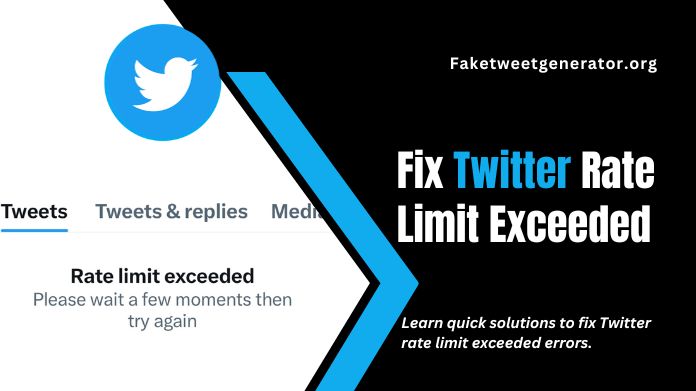
To resolve the issue of Twitter rate limit exceeded, you can follow these steps:
1. Check the rate limit: Ensure you know the current rate limits set by Twitter. Each API endpoint has its limit, and it’s crucial to stay within these limits to avoid any issues.
2. Implement rate limiting in your code: Review and ensure you have implemented proper rate-limiting techniques. This can include adding delays between requests, using backoff strategies, or implementing token bucket algorithms.
3. Use Pagination: If retrieving many tweets or data, consider implementing pagination to split the requests into smaller chunks. This will help you stay within the rate limits and avoid hitting the limit.
4. Optimize your queries: Analyze your requests and look for opportunities to optimize them. Minimize unnecessary API calls, avoid repetitive requests, and use filters or parameters provided by the Twitter API to narrow down your query results.
5. Monitor your usage: Keep track of your API usage and monitor the rate limits. Twitter provides tools and resources to help you monitor your API calls and stay informed about your usage.
6. Upgrade your API access: If you consistently hit the rate limits and require higher limits for your application, you may need to upgrade your API access. Twitter offers premium and enterprise-level APIs with higher rate limits and additional features.
7. Report issues to Twitter: If you believe there is an issue with the rate limits or encounter any unexpected behaviour, report it to Twitter’s developer support team. They can assist you in resolving the problem or provide further guidance.
By following these steps, you should be able to address and fix any issues related to Twitter rate limit exceeded.
The Bottom Line
In summary, dealing with the “Twitter Rate Limit Exceeded” problem may seem tricky, but with the right tips, it becomes manageable.
This guide provided straightforward solutions, like reducing API requests and exploring alternative tools. Staying informed and applying these tricks ensures a smoother Twitter experience.
Remember, the online world changes and occasional hiccups are typical. Whether a developer or a regular user, this guide provides easy solutions to handle rate limit issues and enjoy Twitter without disruptions.