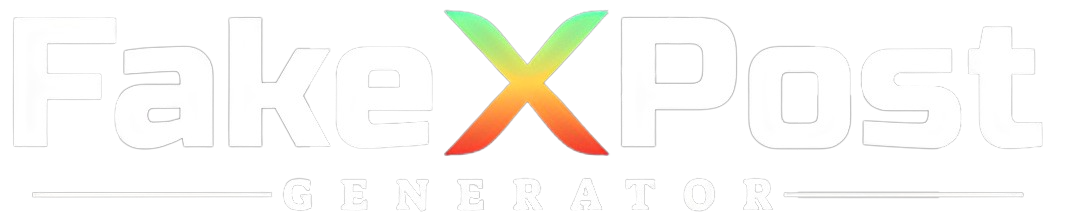In today’s digital age, social media platforms like Twitter continue to evolve, offering users new and creative ways to express themselves and connect with others.
One feature recently introduced by Twitter is the ability to tweet with voice. This exciting feature allows users to share their thoughts, opinions, and experiences in their voice, adding a personal touch to their tweets.
This Fake Tweet Generator guide will explore everything you need about tweeting with your voice, from enabling the feature to recording and sharing your audio tweets.
Whether you’re a seasoned Twitter user or new to the platform, embracing this new feature can improve your Twitter experience and help you connect with your followers more meaningfully.
Enabling the Tweet With Voice
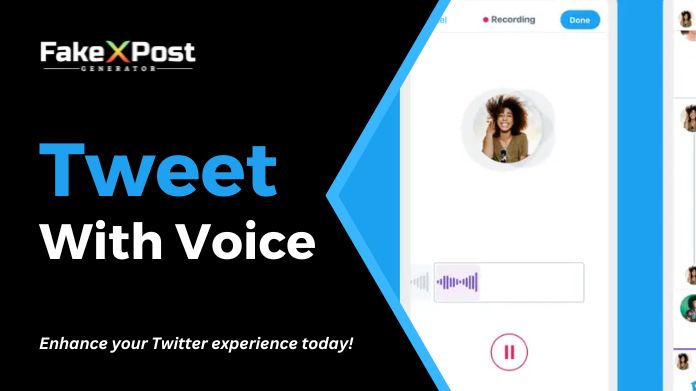
Before you can start tweeting with your voice, you must ensure the feature is enabled on your Twitter account. The process may vary depending on your device and operating system, but generally, you can allow voice tweets by following these steps:
- Open the Twitter app on your mobile device or visit the Twitter website on your computer.
- Navigate to the “Compose Tweet” button, typically indicated by a feather icon.
- Look for the sound wave icon or “Add” button next to the camera icon. This shows the voice tweet feature.
- You may be required to update your Twitter app to the latest version if you don’t see the sound wave icon. Check the app store on your device for any available updates.
Recording and Sharing Your Tweet With Voice
Once you’ve enabled the voice tweet feature, you can start recording and sharing your audio tweets with your followers. Here’s how to do it:
- Tap the sound wave icon or “Add” button to record your voice tweet.
- Hold down the record button to start recording your voice message. You’ll see a progress bar indicating the length of your recording.
- Release the record button when you’ve finished recording your message. You can record up to 140 seconds of audio per tweet.
- If you’re unsatisfied with your recording, tap the “Cancel” button to discard it and start over.
- Once you’re happy with your recording, tap the “Done” or “Tweet” button to share your voice tweet with your followers.
- Your voice tweet will appear on your timeline like a regular tweet, with a play button that allows users to listen to your recording.
Tips for Tweeting With Your Voice
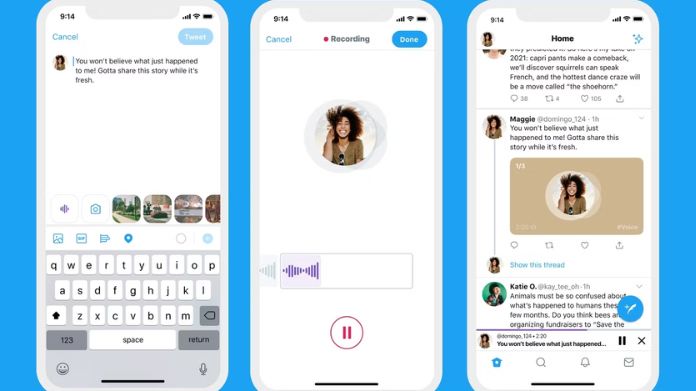
As you start experimenting with voice tweets, consider the following tips to make the most of this new feature:
1. Keep it concise: While you have up to 140 seconds to record your voice tweet, aim to keep your messages brief and to the point. Twitter users appreciate concise and focused content.
2. Speak clearly: Ensure your voice recording is straightforward to understand. Speak slowly and say your words to avoid misunderstandings.
3. Add context: When sharing voice tweets, consider providing context or background information to help your followers understand the purpose or topic of your message.
4. Engage with your audience: Encourage your followers to respond to your voice tweets with their thoughts, opinions, or questions. Engaging in conversations can foster community and interaction on Twitter.
5. Experiment and have fun: Feel free to experiment with different types of voice tweets, from sharing personal anecdotes to offering commentary on current events. Have fun exploring the possibilities of this new feature and expressing yourself in your voice.
Conclusion
Tweeting with your voice offers a fresh and personal way to connect with your followers on Twitter. By enabling the voice tweet feature, recording and sharing your audio tweets, and following these tips for tweeting with your voice, you can enhance your Twitter experience and communicate your thoughts and experiences more authentically and engagingly.
So why wait? Start tweet with voice today, and let your followers hear what you say in your own words.