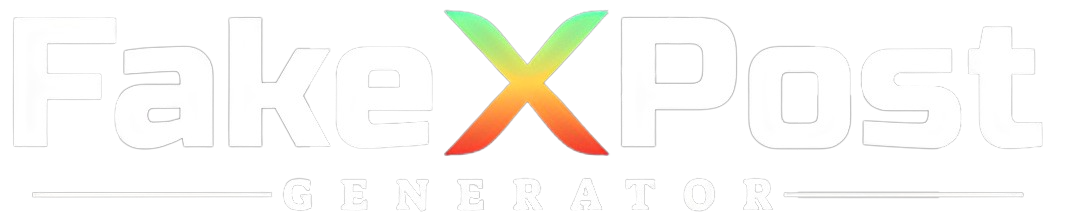In the world of social media, Twitter is a powerful force because it provides users with a lively environment in which to participate in real-time conversations and remain up to date on news and trends.
Even though Twitter is known for being easy to use, many users must know the Twitter Advanced Search options that may make their experience even more enjoyable.
In this fake Twitter post guide, we dive deep into the many nuances woven within Twitter Advanced Search capabilities in the following pages.
In addition to revealing the full potential of advanced search, this comprehensive guide will provide you with a thorough overview so you can get the most out of this dynamic and always-changing platform.
Since its launch, Twitter has served as a platform for immediate communication, revolutionizing how people and organizations exchange knowledge, ideas, and viewpoints.
Because of its real-time features, which have created a dynamic environment where discussions happen at the speed of thought, it is a priceless tool for people interested in keeping tabs on global events.
What is the Basic Twitter Search?
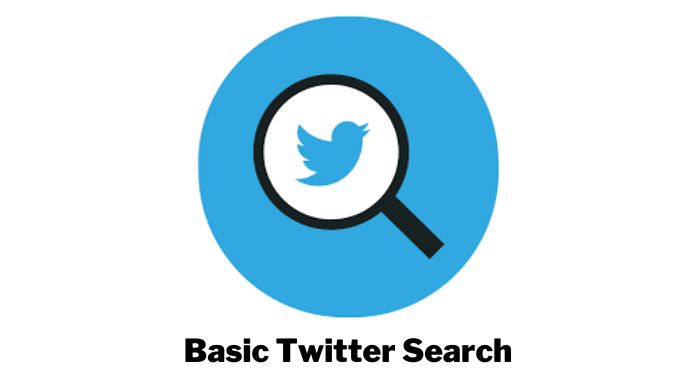
It is essential to lay a strong foundation by comprehending the fundamentals of Twitter search before delving into the complexities of advanced search strategies.
Positioned prominently at the top of the Twitter homepage, the search bar serves as the gateway through which users can input keywords, phrases, or Twitter hashtags to uncover pertinent tweets.
While this basic search functionality is undoubtedly practical, unlocking the true potential of Twitter’s vast repository of information necessitates delving into the realm of advanced search options.
These advanced features empower users to refine their searches and access more specific and targeted information, fostering a more nuanced and tailored exploration of the expansive Twitter landscape.
By familiarizing themselves with these advanced search capabilities, users can elevate their Twitter experience, ensuring they navigate the platform precisely and efficiently to unearth the content most relevant to their interests and queries.
What Are the Basic Search Operators?
Twitter has several search operators that you can use to focus your results. Among the crucial operators are the following.
AND: To locate tweets with several keywords in them.
Cat AND dog, for instance
OR: to find tweets containing at least one of the given keywords.
For example, a dog OR a cat
– (Minus): To filter out tweets with a particular keyword.
For instance, cat -dog
” ” (Quotation Marks): To look for a certain word.
Take “black cat” as an example.
What Are Twitter Advanced Search?
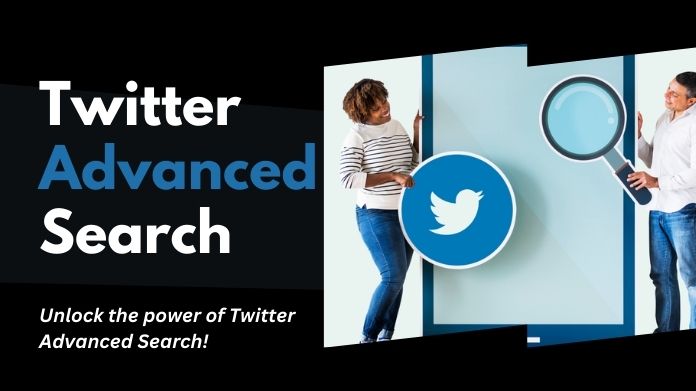
Let’s now examine the Twitter Advanced Search tools that Twitter provides to assist you in precisely finding tweets.
Advanced Search Filters
With Twitter’s advanced search, you can add filters to your query.
Words: Look for tweets that use particular words or phrases.
People: Focus on tweets from a particular account to narrow down results.
Locations: View tweets that have been geotagged.
Dates: Look for tweets sent out during a given period.
Go to Twitter’s search page and select “More options” for advanced search. You can customize your search by filling in the appropriate fields here.
Advanced Search Commands
Twitter allows users to make sophisticated inquiries by supporting Twitter Advanced Search commands. Among the noteworthy orders are.
Utilize Hashtags to Filter: To locate tweets with a specific hashtag, put # before the term.
For instance, #TechNews
Filter by reference: To locate tweets referencing a specific user, put @ before their username.
For instance, @OpenAI
Sort by Likes and Retweets: To locate tweets with minimal likes or retweets, use min_faves or min_retweets.
For instance: min_retweets: 100
Boolean Operators
Use the Boolean operators AND, OR, and NOT in your searches to efficiently combine or exclude keywords. As a result, the search results are more accurate.
Example: adorable AND (cat OR dog)
Twitter Advanced Search Examples
Let’s review a few real-world examples to show the power of advanced Twitter search.
Example 1: Locating Popular Subjects
To find tweets on local popular topics, use advanced search. To find the most talked-about issues, set the location filter to your city or region and add
keywords.
Example: location: “San Francisco” #TechTrends
Example 2: Tracking References to Brands
Companies can keep an eye on mentions of their brand by looking through tweets that include their product or company name. To concentrate on the initial mentions, omit retweets.
Example: MyBrand -filter: retweets
Conclusion
You may customize your Twitter experience to meet your unique demands by becoming proficient with Twitter’s advanced search options, which offer up a world of possibilities.
These Twitter Advanced Search methods will improve your Twitter exploration, whether seeking interesting information, conducting market research, or keeping up with industry trends.
Experiment with various filters, commands, and operators to fully utilize Twitter Advanced Search features.
With these tools at your disposal, you may effectively and precisely explore the enormous sea of tweets, adding to the enjoyment and understanding of your Twitter experience.