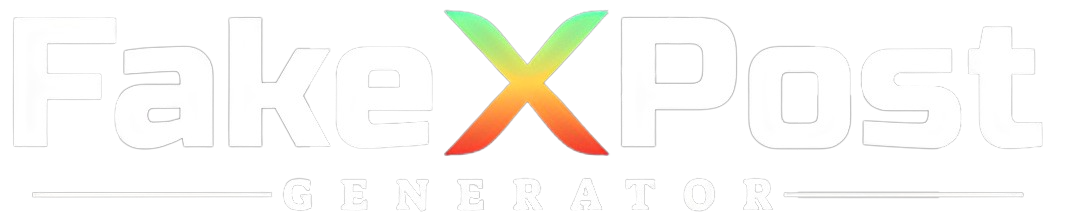Twitter, where ideas fly and conversations spark, has become even more enjoyable with Twitter Communities. These are like cozy corners on the internet where people gather to talk about shared interests.
Whether you’re into gaming, gardening, or anything in between, Twitter Communities is where you can dive into focused discussions.
This Fake Tweet Generator guide is your roadmap to navigate through this new feature. Whether you want to join an existing community, kick off your own, or understand how it all works, we’ve got you covered. It’s like finding a digital hangout where you can chat about things you love with people who adore them, too.
So, let’s explore together—joining, starting, and diving into the vibrant world of Twitter Communities. Get ready to connect, share, and discover new conversations that add a new layer to your Twitter experience.
What Are Twitter Communities?
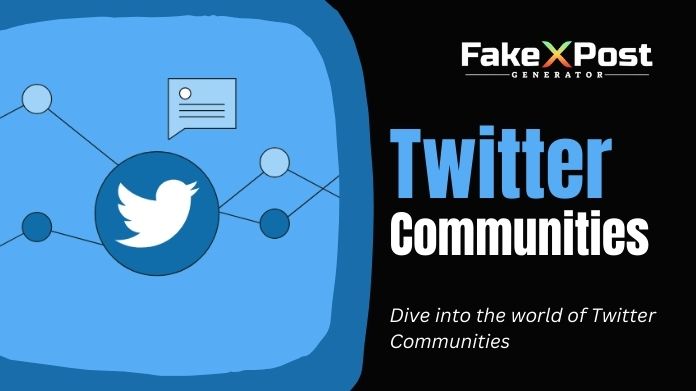
Twitter Communities are virtual spaces within the Twitter platform that unite people around shared interests, discussions, and topics. Introduced as a new feature, Twitter Communities enable users to create and join groups centered on specific themes, hobbies, or subjects of interest.
These communities aim to enhance the social experience on Twitter by fostering more focused and organized conversations. In a Twitter Community, users can discuss and share tweets and connect with others with similar interests.
It’s a way to unite like-minded individuals, creating a digital hub for conversations beyond the broader Twitter timeline. Each community operates independently, allowing members to interact within the defined scope of that community’s theme.
How to Join a Twitter Community?
Here’s a general guide on how to join a Twitter Community:
1. Update Your Twitter App: Ensure that your Twitter app is up to date. The Communities feature may not be available on older versions of the app.
2. Explore Communities:
- Open the Twitter app and navigate to the Explore tab.
- Look for the “Communities” option. It might be displayed as a speech bubble icon with multiple smaller bubbles inside.
3. Browse and Search: Browse through the featured Communities or use the search function to find communities related to your interests.
4. Choose a Community: Select a Community that interests you. You can view a brief description to understand what the Community is about.
5. Request to Join:
- Once you’ve found a Community you want to join, tap on it.
- Look for the “Join” button and tap on it. Some communities may require approval, while others might allow instant joining.
6. Wait for Approval (If Required): If the Community requires approval, you may need to wait for the Community admin to approve your request.
7. Start Engaging: Once you’re a member, you can start engaging with others by posting tweets within the Community and participating in discussions.
How to Start a Community of Your Own?
Here’s a general guide on how you might be able to start a Twitter Community:
1. Update Your Twitter App: Ensure that your Twitter app is updated to the latest version.
2. Check for Communities Feature:
- Open the Twitter app.
- Explore the options in the app’s navigation or profile settings to see an option for “Communities” or a similar feature.
3. Create a Community:
- If the feature is available, there should be an option to create a new Community.
- Click or tap on the “Create Community” or similar button.
4. Set Community Details: Provide details about your Community, including a name, description, and possibly a category that reflects the theme or topic of the Community.
5. Choose Privacy Settings: Decide whether your Community will be public (anyone can join) or private (membership requires approval).
6. Create Your Community: Once you’ve filled in the necessary details, look for a “Create” or “Start” button to create your Community officially.
7. Invite Members (if required): Depending on the settings, you may need to invite members to join your Community. Some Communities may be open for anyone to join, while others might require invitations.
8. Manage Your Community: As the creator, you’ll likely have some administrative privileges, such as managing members and moderating discussions.
Wrapping Up
And that’s a wrap on understanding Twitter Communities! Whether you’re diving into discussions or thinking about starting your group, these digital hangouts are changing the Twitter game.
Joining a Community is as easy as finding your interests and hitting “Join.” If you’re feeling adventurous and want to start your crew, look for the “Create Community” option, set it up with a catchy name and description, and off you go.
Twitter Communities are like cozy corners where you chat about what you love with people who adore it. It’s a more personalized way to navigate the Twitter world.
So, as you explore these Communities, enjoy the deeper conversations, connect with like-minded folks, and add your voice to the mix. Here’s to more engaging tweets and lively discussions in the Twitter Communities—your new social hub!
Happy Tweeting! 🐦✨