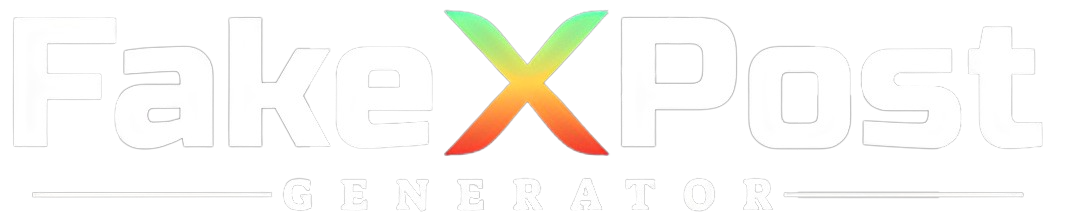In today’s digital landscape, social media platforms connect individuals and businesses worldwide. Twitter, a prominent player in the social networking arena, facilitates communication and interaction through tweets, retweets, and direct messages. Amidst the myriad of content shared on Twitter, users often encounter Promoted Tweets – paid advertisements that appear in their timelines and search results.
While Promoted Tweets serve as a valuable marketing tool for businesses to reach their target audience, some users may find them intrusive or irrelevant to their interests. Additionally, concerns about privacy and data tracking have prompted users to seek ways to limit their exposure to targeted advertising on Twitter.
Understanding how to navigate Promoted Tweets and Twitter ads empowers users to control their Twitter experience and tailor it to their preferences. This article explores the various aspects of Promoted Tweets and Twitter ads, including their purpose, impact, and user options for managing and customizing their ad experience.
By delving into the intricacies of Promoted Tweets and Twitter ads, users can gain insights into how advertising functions on the platform and learn strategies for mitigating unwanted or irrelevant ads.
Whether seeking to enhance privacy, reduce distractions, or optimize their Twitter profile experience, users can effectively leverage the information provided to navigate the world of Promoted Tweets and Twitter ads.
What Are Promoted Tweets and Twitter Ads?
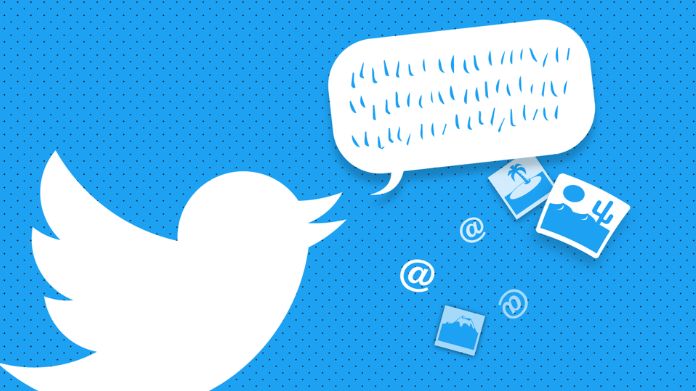
Promoted Tweets and Twitter Ads are marketing tools offered by Twitter to help businesses reach a wider audience and engage with users on the platform.
Here’s what each term means:
1. Promoted Tweets
These are regular tweets created by advertisers but are promoted to a larger audience beyond their followers. Promoted Tweets appear in users’ timelines, search results, and profile pages just like regular tweets but are marked as “Promoted” to distinguish them from organic content. Advertisers can target precise demographics, interests, or behaviors to ensure their Promoted Tweets reach the right audience.
2. Twitter Ads
Twitter Ads encompass a broader range of advertising formats beyond Promoted Tweets. These can include Promoted Accounts (promoting a Twitter account to gain more followers), Promoted Trends (highlighting trending topics), and various other ad formats like video ads, website click campaigns, and app install campaigns.
Advertisers can create and manage their ads through Twitter’s advertising platform, which offers detailed targeting options and performance analytics.
Overall, Promoted Tweets and Twitter Ads provide businesses with practical ways to increase visibility, drive traffic, and achieve their marketing goals on the Twitter platform.
Why Block Promoted Tweets and Twitter Ads?
Blocking Promoted Tweets and Twitter Ads can be desirable for several reasons:
1. Personal Preferences: Some users may find Promoted Tweets and Ads intrusive or irrelevant to their interests and preferences. Blocking them gives users a more streamlined and enjoyable Twitter experience without unwanted content.
2. Reducing Clutter: With the constant influx of tweets on users’ timelines, Promoted Tweets and Ads can contribute to clutter and distract from organic content. Blocking them helps users focus on the tweets from accounts they follow and engage with.
3. Privacy Concerns: Some users may have privacy problems related to targeted advertising. By blocking Promoted Tweets and Ads, users can limit the amount of personal data collected for ad-targeting purposes.
4. Bandwidth Conservation: Viewing Promoted Tweets and Ads consumes data and bandwidth, especially for users with limited data plans or slower internet connections. Blocking them can help conserve data usage and improve browsing speeds.
Blocking Promoted Tweets and Twitter Ads gives users more control over their Twitter experience and allows them to tailor their timelines to their preferences.
How to Block Promoted Tweets and Twitter Ads?

Blocking Tweets and Twitter Ads is a straightforward process. Here’s how to do it:
On Desktop
- Log in to your Twitter account on the web browser.
- Find a Promoted Tweet or Ad in your timeline or search results.
- Click the three dots (more options) icon on the top right corner of the tweet.
- Select the “Block” option from the dropdown menu.
- Confirm the action when prompted.
On Mobile (iOS/Android)
- Open the Twitter app on your mobile device and login if required.
- Locate a Promoted Tweet or Ad in your timeline or search results.
- Tap the downward arrow icon (more options) next to the tweet.
- Choose the “Block” option from the menu.
- Confirm the action to block the tweet or ad.
Using Ad Preferences
- Go to your Twitter settings on the web browser or mobile app.
- Navigate to “Privacy and safety” settings.
- Look for the “Ad preferences” or “Personalization and data” section.
- Adjust the settings to turn off personalized ads or block specific advertisers.
Following these steps, you can effectively block Tweets and Twitter Ads from appearing in your timeline and enhance your Twitter experience.
Final Note
Following the simple steps outlined above, you can effectively manage your timeline and tailor your Twitter feed to your preferences. Whether using Twitter on desktop or mobile devices, the process remains straightforward and accessible to all users.
Blocking Tweets and Twitter Ads gives you more control over the content you see on your timeline, allowing you to focus on the tweets and updates that matter most to you. Adjusting your ad preferences will enable you to customize your Twitter experience and ensure you only see relevant and engaging content.
Taking advantage of the options to block Tweets and Twitter Ads empowers you to curate a more enjoyable and personalized Twitter feed, free from unwanted advertisements and promotions.