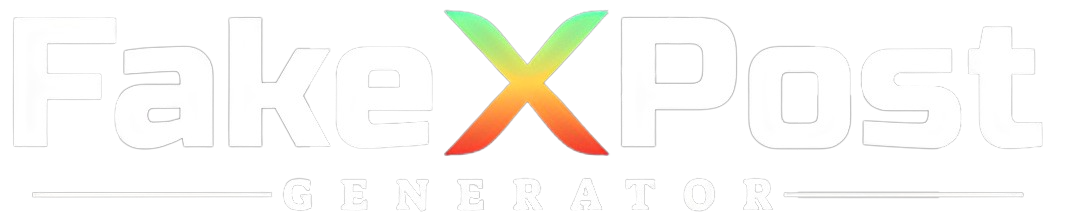In today’s digital age, social media platforms like Twitter play a significant role in our lives, letting us express ourselves, connect with others, and share our thoughts and experiences.
However, as our online presence evolves, we may need to manage and curate our content, including to delete old tweets that no longer align with our current perspectives or goals.
Deleting old tweets can also help maintain privacy and protect our online reputation. In this stepwise guide, we’ll explore how to effectively delete old tweets on Twitter, providing you with the tools and techniques to streamline the process and ensure a clean and organized digital footprint.
Whether you’re looking to remove individual tweets or mass delete old content, this guide will walk you through the steps to take control of your Twitter account and manage your online presence quickly and efficiently.
What Are Old Tweets on Twitter?
Old tweets on Twitter refer to posts or messages that were published on the platform in the past. As users engage with Twitter over time, their timeline accumulates numerous tweets, some of which may need to be updated or relevant or no longer reflect their current views or interests.
Old tweets can range from personal updates, thoughts, opinions, and conversations to shared links, images, and retweets. Over time, users may review and manage their old tweets by deleting or archiving them to maintain a cleaner and more relevant Twitter profile.
Deleting old tweets can help users declutter their timelines, protect their privacy, and ensure their online presence accurately represents their current identity and beliefs.
Easy Ways to Delete Old Tweets
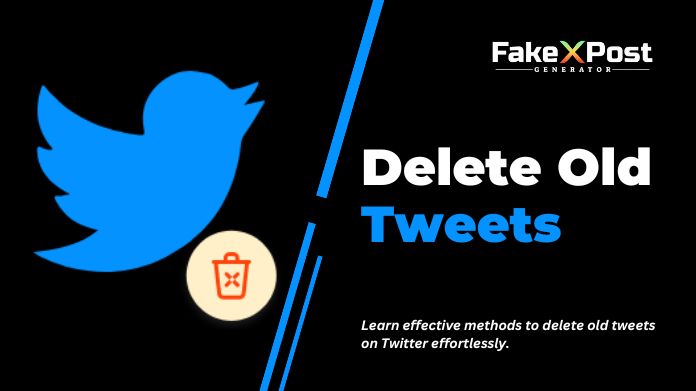
Deleting old tweets on Twitter can be a straightforward process, and there are several easy ways to do it:
1. Manual Deletion
- Navigate to your Twitter profile and scroll through your tweets to find the ones you want to delete.
- Click on the dropdown arrow in the top right corner of the tweet and select “Delete Tweet.”
2. Bulk Deletion
Utilize third-party tools or services like TweetDelete, TwitWipe, or TweetEraser to bulk delete old tweets based on specific criteria such as date range, keywords, or hashtags.
3. Archive and Delete
- Download your Twitter archive from the account settings.
- Review the archive offline and identify tweets you want to delete.
- Manually delete or use bulk deletion methods to remove selected tweets.
4. Tweet Deletion Apps
Install mobile apps like Cleaner for iOS or DLTTR for Android to delete old tweets from your smartphone quickly.
5. Scheduled Deletion
Use services like TweetDeleter or TweetDelete to automatically delete tweets after a certain period, ensuring ongoing management of your Twitter account.
Regardless of your chosen method, always review tweets before deletion to ensure you remove only the content you want. Be mindful of the impact on conversations or threads when deleting tweets, and consider archiving tweets for personal records before deletion if necessary.
How to Retweet By Year For Free?
To retrieve and analyze retweets by year for free on Twitter, you can follow these steps:
1. Twitter Advanced Search
Utilize Twitter’s Advanced Search feature to filter tweets by date range. Go to the Twitter search bar and click “Advanced Search” next to the search button. Enter your search criteria, including the specific year or date range you’re interested in, and filter by tweets containing “RT” (which indicates retweets).
2. Third-Party Analytics Tools
Some third-party analytics tools offer limited free features that allow you to analyze tweet activity over specific periods. Tools like TweetDeck, Twitonomy, or Tweet Binder may offer insights into retweets by year or date range.
3. Manually Analyze Timeline
If you’re looking for a more manual approach, scroll through your Twitter timeline and manually tally retweets each year. While this method may be time-consuming, it provides a simple way to track retweet activity over time without relying on external tools.
4. Export and Analyze Data
Consider exporting your Twitter data using the “Your Twitter data” feature in your account settings. This data includes information about your tweets, retweets, and other activities, which you can analyze using spreadsheet software like Excel or Google Sheets to filter and analyze retweet activity by year.
Remember to comply with Twitter’s terms of service and respect user privacy when accessing and analyzing tweet data.
Final Note
Managing old tweets on Twitter is essential for maintaining a clean and relevant online presence. Following the stepwise guide outlined above, users can quickly delete old tweets to declutter their timeline, protect their privacy, and ensure that their Twitter profile reflects their current identity and interests.
Whether deleting tweets manually, using third-party tools, or scheduling automatic deletion, users have several options to manage their tweet history efficiently. Additionally, being mindful of the impact on conversations and threads when deleting tweets is essential, and consider archiving tweets for personal records before deletion if necessary.
With these strategies, users can effectively control Twitter content and maintain a professional and up-to-date online image.