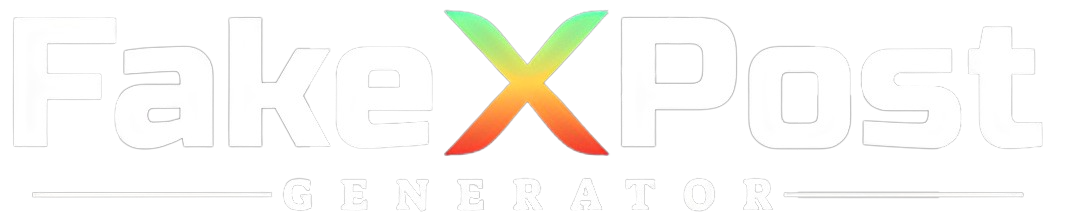Twitter is a dynamic platform where users engage in conversations, share thoughts, and interact with each other through tweets. Comments are crucial in fostering discussions and providing additional context to tweets.
However, Twitter’s default view may only sometimes show all comments on a tweet, leading users to wonder how to see all comments on a tweet. In this guide, we will explore various methods and techniques to help you view all comments on a tweet effectively.
Whether you’re following a trending topic discussion, seeking more information on a topic, or interested in exploring different perspectives, understanding how to access all comments on a tweet can enhance your Twitter experience.
Let’s delve into the steps and strategies that allow you to uncover hidden comments, engage with diverse viewpoints, and stay informed within the Twitter community.
Can I See All Comments on a Tweet?
Yes, you can view all tweet comments without a Twitter account. Twitter allows public access to tweets and their associated comments, so anyone can browse and read the comments section of a tweet without logging in.
When you view a tweet’s detail page, the comments section is displayed below the primary tweet. This section includes all the replies and comments made by other users in response to the original tweet. The comments are typically ordered by relevance or engagement, with the most popular or interactive comments appearing first.
However, there are a few caveats to keep in mind. If the tweet author has restricted who can reply to their tweet, the comments section may be limited or not visible at all to non-logged-in users.
Additionally, if many comments have been made on a tweet, it may take some time to load all of them, and you may need to expand the comments section to view all replies manually. Some comments may also be hidden if they are from accounts you have blocked or muted or if Twitter has identified them as potentially abusive or spammy.
Overall, Twitter’s public nature allows anyone to view and read comments on tweets without necessarily having an account, providing transparency and accessibility to the platform’s content.
How to See All Comments on a Tweet?
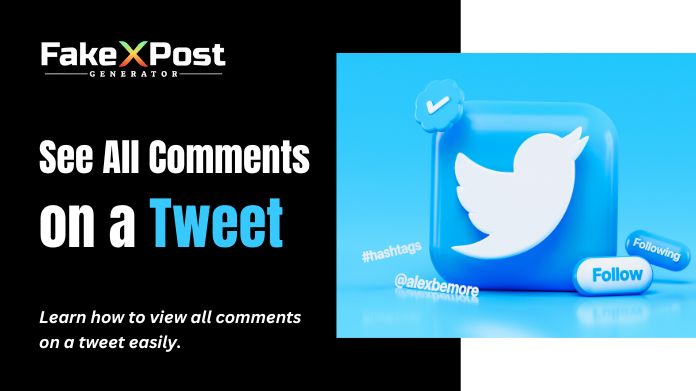
Twitter does not have a direct feature that allows users to see all comments on a tweet in a single, comprehensive view. However, you can view individual remarks and replies to a tweet by following these steps:
1. Open the Tweet: Click on the tweet for which you want to view the comments. This will open the tweet in a new window or expand it within your Twitter timeline.
2. Scroll Through Replies: Below the tweet, you’ll find the replies section where users have commented on the tweet. Scroll down to view the initial comments and replies.
3. Expand Replies: Some tweets may have a “View more replies” option, especially if there are many comments. Clicking on this option will expand the thread and show additional comments and replies.
4. Navigate Through Threads: Twitter organizes comments and replies in threaded conversations. You can navigate through the threads by clicking the “Show this thread” option to see the complete discussion related to the tweet.
5. Engage with Comments: You can like, reply, or retweet individual comments by hovering over them and using the available options (heart icon for likes, speech bubble for replies, and circular arrow for retweets).
While Twitter doesn’t offer a dedicated “see all comments” feature, following these steps allows you to explore and engage with the comments and conversations associated with a tweet. Remember that the visibility of comments may depend on the tweet’s settings (public, protected, etc.) and the level of engagement within the thread.
Final Note
While Twitter does not provide a direct method to see all comments on a tweet in a consolidated view, users can still navigate and engage with comments effectively using the platform’s features.
By opening the tweet and scrolling through the replies section, individuals can view individual remarks and participate in threaded conversations. The “View more replies” option further expands threads, revealing additional comments and replies for a comprehensive conversation understanding.
Although this process involves scrolling and navigating through threads, Twitter’s interface allows users to interact with comments, reply to discussions, and engage with diverse viewpoints within a tweet’s context.
While Twitter’s features may evolve, these steps empower users to stay informed, participate in discussions, and explore comments associated with tweets of interest, enhancing their overall Twitter experience.